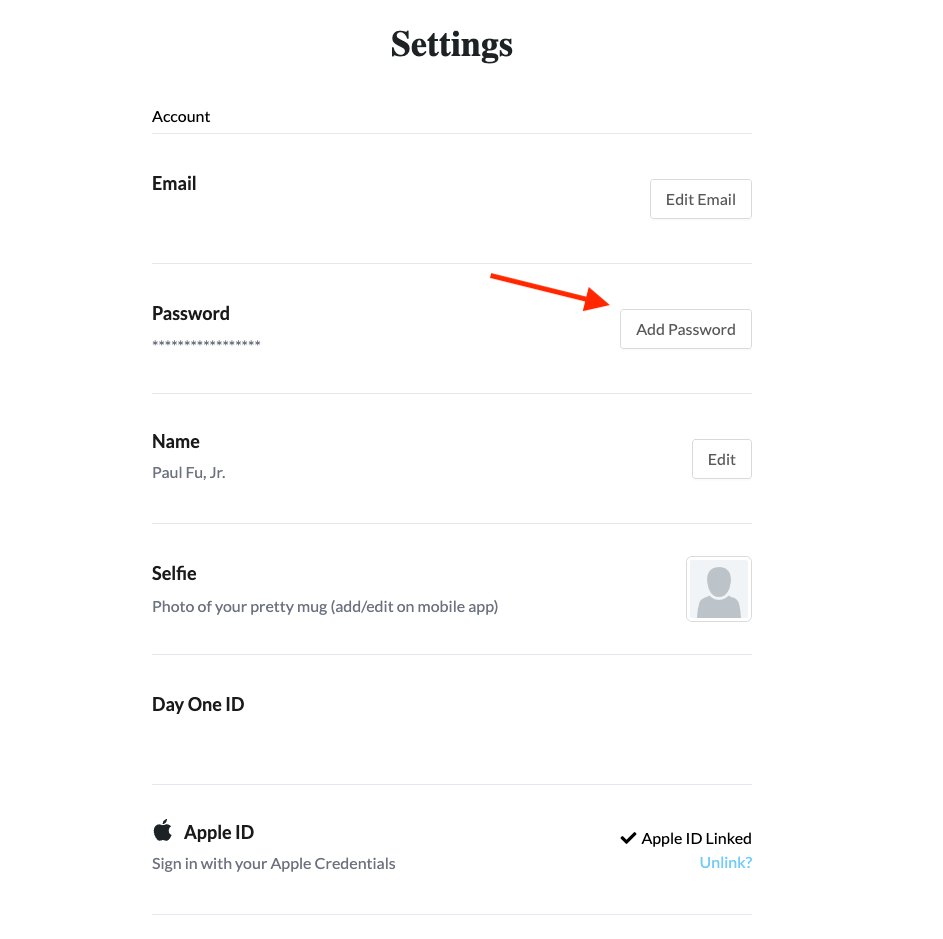Doing some long-delayed site clean-up.
- Removed the COVID links page from the header
- Reconfigured the Smash Balloon Instagram feed plugin to deal with the new Instagram API
- Installed the Smash Balloon Custom Twitter Feeds plugin to replace the non-working old twitter feed plugin
- Fixed an .htaccess permissions issue (for future reference: https://developer.wordpress.org/advanced-administration/server/file-permissions/
- Wonder why collab points to slack and not trello or jira or confluence
- Marvel at how outdated everything looks, including the smugmug page design
- Get seriously annoyed at the Gutenberg block editor “Updating failed. The response is not a valid JSON response.” error banner and install the classic-editor plugin
- Decide that sleep is overrated and decide to figure it out. Looks like my REST API isn’t working. At least I’m getting a
REST API Response: (404) Not Founderror in the Site Health status section. Will try deleting the .htaccess and resaving Permalinks to regenerate it.
Edit: regenerating the .htaccess did not work. I’ll figure it out later.
Edit2: Sleep is overrated. I have eliminated .htaccess as the source by regenerating permalinks and have made sure that the URLs are set correctly in WP settings. I have deactivated all plugins and reactivated one by one without success. It’s not firing errors into the log. I worry that this may be a theme conflict since my theme is ancient (2008!) and I have edited it to be a child theme.